REVCLOUD Object
AutoCAD's REVCLOUD draws a very nice revision cloud that somehow magically follows the cursor as you drag it around your screen, and when you get close to the start point, it automatically closes itself. This is pretty clever. But do you often wish you had a bit more control over its placement? Try this: Use the PLINE command to draw a desired bounding shape around what you're trying to cloud. Then use REVCLOUD's Object option to convert this Pline to a Revision Cloud.
Command: REVCLOUD
Minimum arc length: 1' Maximum arc length: 2' Style: Normal
Specify start point or [Arc length/Object/Style] <object>: [Enter]
Select object: [select the polyline]
Reverse direction [Yes/No] <no>: [Enter]
Revision cloud finished.
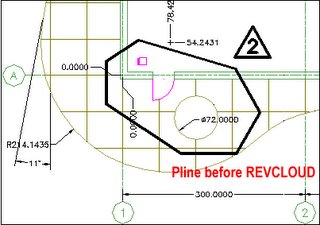
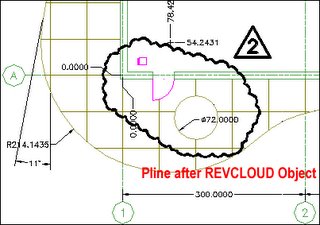


1 Comments:
Is there a way to make the arcs more shallow. I like to place my clouds precicely, so that they do not obscure the reading of other parts of the drawing while highlighting the changed items? Also, how do I preset the line thickness of the cloud, so that I don't have to set the thickness on each individual cloud, after they're drawn?
Post a Comment
Subscribe to Post Comments [Atom]
<< Home