Track Relative To
You can use object tracking to draw relative to a given point:
- Ensure that you have set a running object snap of at least Endpoint
- Draw a rectangle
- Restart the rectangle command
- Hover over the lower right corner of the first rectangle to acquire its endpoint (don't pick yet)
- Drag to the right, you should see a dotted object tracking line through the acquired point
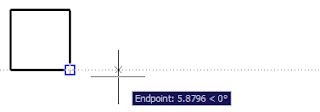
- Pick to start your rectangle's first corner
- Hover over the upper right corner of the first rectangle to acquire its endpoint (don't pick)
- Drag to the right and pick to complete the second corner of the rectangle
 You now have two rectangles whose lower and upper edges are at the same Y ordinates.
You now have two rectangles whose lower and upper edges are at the same Y ordinates.
Find Imaginary Points
In this example we're going to draw a circle centered on an imaginary intersection.
- Ensure that the Extension running object snap is set
- Draw two skewed lines as shown
- Start the Circle command
- Hover over the end of each line to acquire the endpoints (don't pick)
- Drag to the right near to where the lines would intersect if they were longer
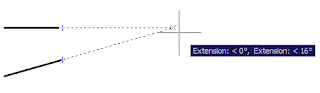
- Once the the tracking lines appear you will be ready to snap to the imaginary intersection
- Pick to place your center point, then complete your circle
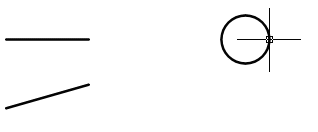
Build new Coordinates from Existing Geometry
In this example we're going to combine the X ordinate from one acquired point with the Y ordinate from another acquired point to build a new coordinate pair.
- Ensure that the Endpoint running object snap is set
- Draw lines as shown
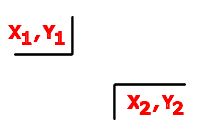
- Start another draw command
- Hover to acquire endpoints from both lines (don't pick)
- Drag to find two different coordinates using the Xs and Ys of the acquired points, pick the desired one
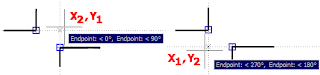
I am utterly impressed!!! the idea is fresh and don't need to create many <a href="http://www.intechopen.com/books/show/title/object-tracking”> construction lines</a> for new geometries. the best!!!
ReplyDelete