New Object Snaps
There are a couple of new, well newish, object snaps available in AutoCAD. The Parallel object snap allows you to draw parallel to another object. The Extension object snap allows you to draw to a point in space that lies along where an object would be if it extended out that far. Using both of these newish object snaps requires picking up a new skill, or habit, called acquiring points.
First turn on the two new running object snaps. Right-click the OSNAP button on the status bar, and choose Settings from the menu. Check the Extension and Parallel snap modes and make sure that Object Snap On is checked.
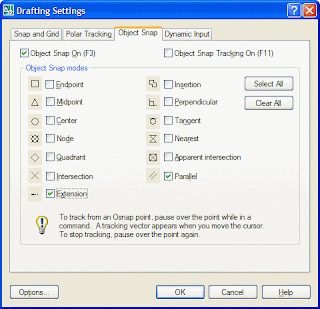 Draw a line in space. Start another line; pick a start point. Here's the new skill: Hover over the first line until you see the Parallel object snap marker appear. Don't pick! Now move your cursor away from the first line until you track parallel to it. A faint dotted line appears when you're tracking parallel. Pick your second point to complete the parallel line.
Draw a line in space. Start another line; pick a start point. Here's the new skill: Hover over the first line until you see the Parallel object snap marker appear. Don't pick! Now move your cursor away from the first line until you track parallel to it. A faint dotted line appears when you're tracking parallel. Pick your second point to complete the parallel line.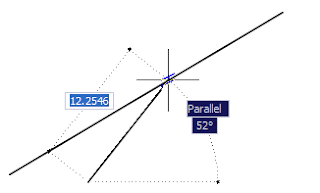
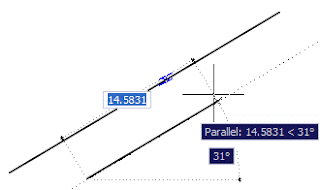 Using the Extension object snap is similar. For this example, draw an arc. Start a line; pick a start point. Hover over one end of the arc until you get the acquisition marker. Again, don't pick. Move the cursor away from the end of the arc, near to a point along where the arc would be if it were longer, until you track to the arc's extension. Pick a second point to complete the line. The new line ends exactly on the arc's circle.
Using the Extension object snap is similar. For this example, draw an arc. Start a line; pick a start point. Hover over one end of the arc until you get the acquisition marker. Again, don't pick. Move the cursor away from the end of the arc, near to a point along where the arc would be if it were longer, until you track to the arc's extension. Pick a second point to complete the line. The new line ends exactly on the arc's circle.
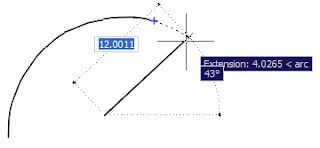
If you accidentally acquire the wrong point, hover over it again to "unacquire" it. The acquisition marker will disappear. Now you can pick or acquire another point.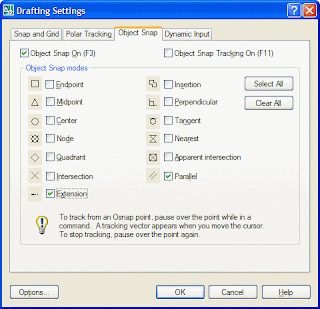 Draw a line in space. Start another line; pick a start point. Here's the new skill: Hover over the first line until you see the Parallel object snap marker appear. Don't pick! Now move your cursor away from the first line until you track parallel to it. A faint dotted line appears when you're tracking parallel. Pick your second point to complete the parallel line.
Draw a line in space. Start another line; pick a start point. Here's the new skill: Hover over the first line until you see the Parallel object snap marker appear. Don't pick! Now move your cursor away from the first line until you track parallel to it. A faint dotted line appears when you're tracking parallel. Pick your second point to complete the parallel line.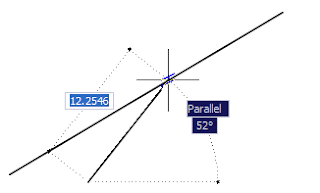
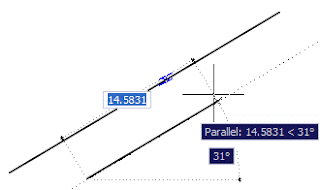 Using the Extension object snap is similar. For this example, draw an arc. Start a line; pick a start point. Hover over one end of the arc until you get the acquisition marker. Again, don't pick. Move the cursor away from the end of the arc, near to a point along where the arc would be if it were longer, until you track to the arc's extension. Pick a second point to complete the line. The new line ends exactly on the arc's circle.
Using the Extension object snap is similar. For this example, draw an arc. Start a line; pick a start point. Hover over one end of the arc until you get the acquisition marker. Again, don't pick. Move the cursor away from the end of the arc, near to a point along where the arc would be if it were longer, until you track to the arc's extension. Pick a second point to complete the line. The new line ends exactly on the arc's circle.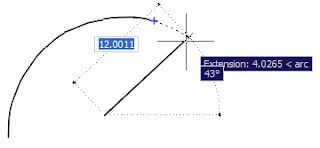
Corollary Tip: Before you can use Object Tracking effectively you will need to become proficient at acquiring points.


0 Comments:
Post a Comment
Subscribe to Post Comments [Atom]
<< Home