Rotating your View
Have you ever had that horrible experience where someone has rotated your background drawing? The first tenet of shared backgrounds is "Never Move the Background." If you need to view a background drawing in a different orientation, rotate your viewing direction, don't rotate the drawing.
You can rotate your viewing direction in Model Space or from within a Model Space Viewport. Consider the following plan:
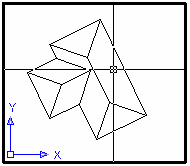 The first thing to notice is the UCS Icon in the lower left corner of the Viewport. (If your UCS Icon is not on, let me strongly urge you to consider turning it on via the UCSICON command.) The icon indicates that the current coordinate system is World with Y increasing upwards and X increasing to the right.
The first thing to notice is the UCS Icon in the lower left corner of the Viewport. (If your UCS Icon is not on, let me strongly urge you to consider turning it on via the UCSICON command.) The icon indicates that the current coordinate system is World with Y increasing upwards and X increasing to the right.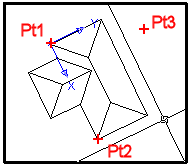 Let's rotate the viewing direction to more comfortably view, plot, annotate, or work on the model.
Let's rotate the viewing direction to more comfortably view, plot, annotate, or work on the model.Use the UCS command to create a User Coordinate System aligned with the building. I used the 3-point method to exactly align my UCS with the building.
Command: UCS
Current ucs name: *WORLD*
Enter an option [New/Move/.../Apply/?/World]: 3P
Specify new origin point <0,0,0>: [pick Pt1]
Specify point on positive ... X-axis: [pick Pt2]
Specify point on positive-Y... of the UCS XY plane:
[pick Pt3] Notice the UCS Icon and crosshairs are now aligned with the building.Once the User Coordinate System is established, use the PLAN command to view this UCS in Plan view (i.e. with Y up and X to the Dexter.) You'll have to rescale the Viewport afterwards as PLAN always Zooms to Extents.
You can leave the UCS set, or return to World coordinates, depending on your needs.
Alternate Method: The old DVIEW command with the Twist option will rotate the viewing direction without rescaling the Viewport, but you must know the rotation value because you cannot "show" it to the DVIEW command by picking points.
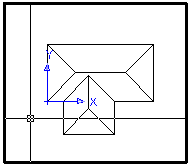


9 Comments:
I still use the UCS "ENTITY" option. It doesn't show up as an option when you start the command, but it still works if you type "E" when prompted to "Specify origin of UCS or...". The command line will respond with, "Select object to align UCS:"
Scotty! You old salt. I'm so glad you posted. Yes, the Entity option (from R14 days) is still honored. Don't you just love the way Autodesk preserves functionality? Of course the newer method is to use UCS New OBject, in fact you can also enter OB as the response to the initial UCS prompt and it works too.
Don't be a stranger. Are you going to AU this year? We should do lunch. I'll call you.
This is kind of the same method that I use for my drawings, but I also name my UCS’s. I then use this method in Model space while I am setting up my Views. I will get the portion of my drawing how I want it & then run the View command. But, I now have a UCS associated with that View. When I put my Viewport on my sheet, I go into it & run the View command. I click on the View (with the associated UCS) I want & make it current. It comes in with the X & Y axis's pointing across & up. I then go back out into Paper space, set the scale I want & lock the viewport. I know it is a couple more steps but it makes it easier if someone else needs to work on the drawing after me.
Dan Cole
President, Double Eagle Drafting, L.L.C.
Dan@Doubleagledrafting.com
Tucson, Arizona
USA
thank you for this post! it's very much appreciated, since i just wasted 2 hours looking through Autocad's (v. 2007) help index.
Thank you so much.
PLAN. Could it be simpler?
Google is officially the best help index for all things.
Scary...
Thanks so much! 3 years later and your post is still many times more helpful than the AutoCAD 2010's help index!
You are right that this post is more helpful than AutoCAD 2010's help index! I was searching it for last 2 hours but no use then I found this blog and it makes it clear.Otherwise I might be wasting some more time in this
great post helped me alot thank you.
Again, I have to agree with the previous comments. This post is easier and clearer than the AutoCAD help! Thanks so much for sharing!
Post a Comment
Subscribe to Post Comments [Atom]
<< Home