Hyperlinks 404
You can attach hyperlinks to graphic objects in your AutoCAD drawing. Hyperlinks are accessed by hovering over an entity; a hyperlink icon is displayed. Now, either Ctrl-Click to follow the link, or select the object, right-click, and select Hyperlink from the menu.
Hyperlinks can be links to websites (URLs). They can be email links. They can also be links to external files.
To add a hyperlink to an entity: select the entity, then either press Ctrl-K, or click on the Insert menu and choose Insert Hyperlink.
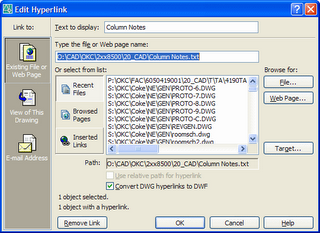
Enter the URL, email address, or file name. You can also select from Recent Files, previously Browsed Pages, or previously Inserted Links. You can set the Target location to take you to a named View in the current or linked (target) drawing. In the example above, a hyperlink is added to the column bubbles and linked to an external text file that has relevant notes regarding the grid for the project.
Another use of hyperlinks is adding "tool tips" to entities. For example add a hyperlink to a column line. Type the Column Number for the web page name. Now, when you hover over the column line, its designation appears like a tool tip so that, even if the column bubble designation is not visible on the screen, you still know which column you're working with.
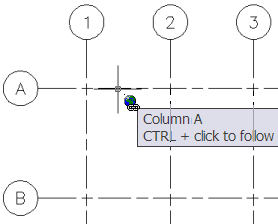


3 Comments:
I don't follow you Astral. All I do is type in the text I want for my "tool tip" in the "Type the file or Web page name:" edit box.
Mr Mgee,
Check your Options and enable "Display hyperlink cursor, tooltip, and shortcut menu" under the User Preferences tab.
I think this is very useful information for everyone as we all use hyperlinks. This post gives you details about hyperlink 404 although I am already aware of its importance still I come to know some new things about it so I suggest to read this post.
Post a Comment
Subscribe to Post Comments [Atom]
<< Home