Change the Block Insertion Point on the Fly
How often do you read your AutoCAD prompts? The Basepoint option is a little gem that snuck into the AutoCAD 2006 INSERT command. This option allows you to override the Block's insertion point with a base point of your own while you're placing the block.
Command: INSERT
Enter block name or [?] : [block name here, or from dialog]
Specify insertion point or [Basepoint/Scale/Rotate/PScale/PRotate]: B
Specify base point: [pick new base point]
Specify insertion point: [place the block]
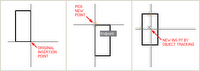
Note: You only get the "Specify insertion point:" prompt if you tell the insertion dialog to specify insertion point "On-screen".
Once you've placed the block, highlight it. Notice that you haven't changed the actual insertion point; the base point override was only for the initial placement.
The other options available at the insertion point prompt have been there for some time, but are still pretty cool. You can set the Scale and Rotation before placing the block. This allows you to drag the block at the new scale and rotation, which can be helpful in visualizing its placement. You won't be prompted again for these values once you pick the insertion point. If you want to be prompted again, use the PScale or PRotation options instead.


0 Comments:
Post a Comment
Subscribe to Post Comments [Atom]
<< Home