Drag-and-Drop
Windows drag-and-drop functionality can be used in AutoCAD with several file types. Open AutoCAD and Windows Explorer and tile them so that you can see both applications on your screen. Locate a file in Explorer, click and hold the mouse button down as you drag it into the AutoCAD drawing editor.
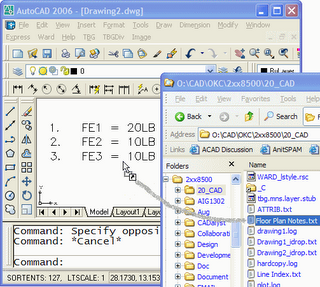 The behavior of this operation varies depending on the file type you are dragging into your drawing. In the example above, dragging a text file (.txt) yields an Mtext entity. Dragging an Excel Spreadsheet (.xls) or Word Document (.doc) will place an OLE object.
The behavior of this operation varies depending on the file type you are dragging into your drawing. In the example above, dragging a text file (.txt) yields an Mtext entity. Dragging an Excel Spreadsheet (.xls) or Word Document (.doc) will place an OLE object.You can also drag entities from drawing to drawing (or from application to drawing). Tile or Cascade your open drawing windows in AutoCAD. Select an entity in one drawing and drag it into the other drawing.
Dragging with the right-click gives you a context menu when you drop the file or entity. For example, if you right-click drag a drawing file (.dwg) from Explorer, you can choose to Insert as block, Open, Xref, or Create a Hyperlink to the file.
The chart below shows some file types germane to AutoCAD and the results of drag-and-drop.
| File Type | Left-click Drag | Right-click Drag |
| .DWG, .DWS, .DWT | Insert | Insert, Open, Xref, Create Hyperlink Note: Xref only works for DWGs |
| .TXT | Mtext | |
| .DST | Opens Sheet Set | |
| .SCR | Runs Script | |
| .LSP | Loads LISP file | |
| Image files: .JPG, .CAL, .TIF, etc. | Attaches Image | |
| .DOC, .XLS | OLE | Move, Copy, Link, Create Hyperlink |


1 Comments:
I many time used windows drag and dop functionality to open files in editors like notepad or MS Word but was not aware about they way this functionality works in case of AutoCAD. Its really handy.
Post a Comment
Subscribe to Post Comments [Atom]
<< Home