Use Design Review as an Acrobat replacement
Have you ever found yourself wishing for a full seat of Acrobat so you could create your own PDF documents, and have the ability to insert, remove, or reorder pages, but you don't want to spend the $500 plus that Adobe wants for this application? Try creating and editing your documents as DWF files first and only taking it to PDF right at the end.
Here's what you'll need:
- The Autodesk DWF Writer for printing DWF files from Office or non-Autodesk applications, and
- Autodesk Design Review for editing the DWFs
- Some way to print to PDF at the end
Both of the Autodesk products are available free and can be downloaded from the Autodesk website. There are many inexpensive system printers that can be downloaded from the internet that can output to PDF. I use PDF995.
The Autodesk DWF Writer installs as a printer on your system. Use this printer to print your non-Autodesk documents to DWF format. When the Autodesk DWF Writer printer is installed on your system, it creates toolbars in your Office applications to make writing DWFs easy.
 To create DWFs from AutoCAD drawings, either:
To create DWFs from AutoCAD drawings, either: - Plot to the DWF6 ePlot plotter

- Choose the DWF option from the Publish dialog,

- Or use the Publish to DWF option from the Sheet Set Manager.
 Open all the resultant DWFs using multiple sessions of Design Review. Here you can:
Open all the resultant DWFs using multiple sessions of Design Review. Here you can:
- Drag pages from file to file to combine DWFs
- Reorder pages by dragging them around in the Contents palette
- Rename pages
- Delete/replace pages
And finally, print your DWF from Design Review to PDF format using your PDF Windows printer driver of choice. Choose All for the Print Range. Check Choose paper source by DWF page size. And, set Scale to 100%, Clip Pages, and Center on Paper. The resultant PDF should look just like your DWF document and may contain mixed page sizes and layout orientations.
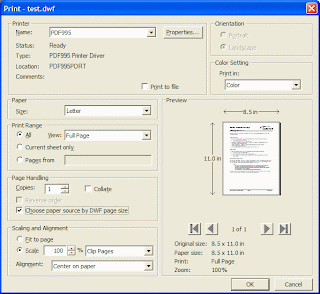


0 Comments:
Post a Comment
Subscribe to Post Comments [Atom]
<< Home