Scale List Edit
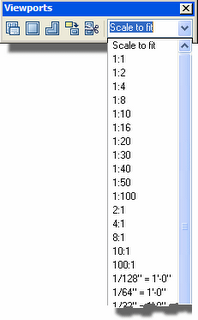 One of my all-time favorite AutoCAD toolbars is the Viewports toolbar. This little gem lets you do all manner of Viewport operations: make Viewports, make non-rectangular Viewports, clip Viewports, and quickly set or view the Zoom Scale factor of a Viewport.
One of my all-time favorite AutoCAD toolbars is the Viewports toolbar. This little gem lets you do all manner of Viewport operations: make Viewports, make non-rectangular Viewports, clip Viewports, and quickly set or view the Zoom Scale factor of a Viewport.When choosing the Viewport scale you are not limited to the scales listed in the drop down. You can type in your own desired scale in the edit box. You can also edit the list of available scales with the SCALELISTEDIT command.
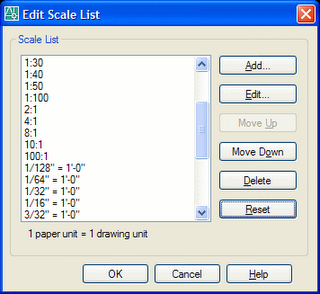 The Edit Scale List dialog lets you add your own scales to the list. You can move scales up and down in the list, delete entries, put your favorites first, or put those pesky metric scales at the end of the list. (Who uses metric anyway?)
The Edit Scale List dialog lets you add your own scales to the list. You can move scales up and down in the list, delete entries, put your favorites first, or put those pesky metric scales at the end of the list. (Who uses metric anyway?)
Don't worry about messing up the list of scales; you can always use the Reset button to return this list to factory defaults. Changes made to this list of scales also affect the scales available in the Plot dialog.


11 Comments:
Missing scales. In one of my drawings my VP scale control only displays arch scales (ie. 1/4"=1') but no civil scales (1"=10'). How do I add the civil scales to the VP scale control? SCALELISTEDIT will allow me to add them individually. But is there any way to add or copy all the civil scales, metric or custom scales to the VP scale control of my drawing?
Try using the Reset button in the SCALELISTEDIT dialog to reset all the scales to "factory default" hopefully restoring your missing civil scales.
However, I am puzzled by this one as the scale list is not saved in the drawing but in the profile, so the scales listed should be the same in all drawings. Could you be using a different profile with this particular drawing?
Problem Solved: "Missing Scales"
This Missing Scales problem occured while using Autodesk Map 3D. One solution that I have found was to key-in the cmd "AecDwgSetup" or "AecDwgSetup" click on the Units tab and change the Drawing Units to Feet. Th changes the VP scale control to a civil scale (1"=10').
Who uses feet anyway?
the preference scale list seems to be saved in the regirstry .
I tryed to edit it to my taste (deleting imperial scale) many times trough preferences but never managed. Repening the dialog they come back again. I've tryed through the registry, then, and couldn't obtain the scale list i wish. Furthermore, the scale list is growing with a ugly long series of csales like 1:100_XREF_XREF_XREF
what's happening? how can I fix it?
As you can see from the link in your post, it makes a difference which version and which vertical you're using.
if it's raw AutoCAD 2007, I'd recommend jus tusing the SCALELISTEDIT command. You can examine the results in your registry at key HKEY_CURRENT_USER\Software\Autodesk\AutoCAD\R17.0\ACAD-5001:409\Scale List (it may be different depnding on your version)
If it's still goofed up, try logging on as a different user. I've seen profiles go awry where the best recourse was to remove them and let AutoCAD rebuild it.
SCALELISTEDIT - (Reset).
Thanks for that one. I seemed to have accumulated a large column of 1:33.n's which I was able to get rid of.
With regard to the metric scales, everyone in the world uses them apart from the U.S.A.
"(Who uses metric anyway?)"
Try the rest of the world outside the US. :P
You are right that the little toolbar the Viewports toolbar of AutoCAD toolbars is one that I too like very much.Nice blog.Keep it up man!
If SCALELISTEDIT doesn't work,
type (minus, SCALELISTEDIT), as follow: -SCALELISTEDIT on the command bar..
Thank you very much,-SCALELISTEDIT works great to me!!
Post a Comment
Subscribe to Post Comments [Atom]
<< Home