Explode Text
Have you ever seen your company logo, client logo, or other specific text rendered with an unexpected font? Here's what's happening: You've selected a particular text font for your purpose, but the end user, recipient, or whomever, does not have that font loaded on their workstation so AutoCAD is substituting another font in its place.
Here's a cheat to ensure that your logo is never rendered incorrectly. Convert it to geometry with the Express Tool TXTEXP. This tool explodes Text or Mtext into closed polylines suitable for hatching. It can be found under Express > Text > Explode text.
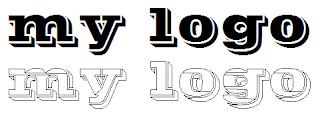
The image above shows a line of text with an unusual font and the same text exploded with TXTEXP. The next step would be to Hatch the resultant polylines with a solid fill pattern. Now you have geometry that will always display and plot as expected.


7 Comments:
Thanks - that's great!
Thank you SO much for this info, I couldn't find it anywhere else. I love your entire blog, it always gives me good tips and saves me tons of time! Kudos and thank you for sharing your knowledge!
I used to use this tool all the time but haven't for a while. but now have found that when i explode text it rescales and repositions it elsewhere ;-(
Thank you for your information. But i would like to know how to explode the Text in AutoCAD 2002. Because i m a ACAD 2002 user.i will look forward to your answer. Thanks again.
I'm not sure if the TXTEXP tool was available in the 2002 Express Tools. So, I have another method for you. It's not as sexy, but it works.
First, create a DXB printer. Go to Plotter Manager and use the wizard to create this plotter from My Computer. You should see DXB as one of the options.
Second, cut and paste the Text you wish to "Explode" into a blank drawing. Now Plot the text to the DXB plotter.
This creates a vector file that you can import back into your with the DXBIN command. The resultant entities are a lot of little lines outlining the text. So, with a little cleanup, you have some shapes suitable for hatching.
10q, man!!
Just what I was looking for; couldn't find it in the manual. Thank you.
Post a Comment
Subscribe to Post Comments [Atom]
<< Home