Purge
This tip deals with two nuances of the Purge command. The Purge command allows you to delete unused Blocks, Styles, Layers, Shapes and Linetypes from your drawing. (Don't worry; references in use are not removed.)
Typing PURGE at the command Line, or File > Drawing Utilities > Purge, yields the Purge dialog. From here you can choose individual items to purge or Purge All unused items at once. The default settings are to "Confirm each item to be purged" and not to "Purge nested items." In my view this is erring on the side of caution and I'd recommend reversing these two settings.
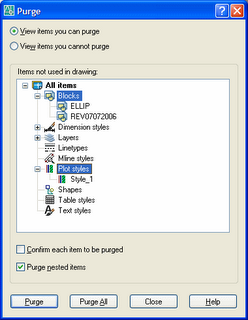 Nuance 1: What if you want to purge unused Blocks and Plot Styles but keep your unused Layers and Dimension Styles against future use? Rather than purge items one by one, use the Ctrl key to select all the items you wish to purge. You can select individual items or groups. Then use the Purge button (not the Purge All) to purge only the selected items.
Nuance 1: What if you want to purge unused Blocks and Plot Styles but keep your unused Layers and Dimension Styles against future use? Rather than purge items one by one, use the Ctrl key to select all the items you wish to purge. You can select individual items or groups. Then use the Purge button (not the Purge All) to purge only the selected items.Nuance 2: There's another purgeable item that's only available from the command line and must be specified separately (i.e. not as part of a Purge All). Registered applications are applications outside of the base ACAD.EXE program that are used to expand AutoCAD's core functionality. These apps sometimes become unused as the entities, settings, tables, etc. that they're responsible for are removed from the drawing. So they too should be periodically purged to help maintain your drawing's health and well being. To purge registered apps type -PURGE at the command line.
Command: -PURGE
Enter type of unused objects to purge
[Blocks/Dimstyles/.../Regapps/All]: R
Enter name(s) to purge <*>: *
Verify each name to be purged? [Yes/No]
Deleting registered application "RAK".
Deleting registered application "ACAUTHENVIRON".
Deleting registered application "AcDbDynamicBlockTrueName".
3 registered applications deleted.
Bonus Tip: You can list registered applications in your drawing with a simple bit of AutoLISP. Repeatedly enter (tblnext "APPID") at the command line to step through the registered applications table. Or, if you have the Express Tool DBVIEW, you can view the Registered Applications Table in a nice AutoCAD Database Viewer dialog.


2 Comments:
Registered Applications - my nemisis! There is a Civil/Survey software on the market famous for leaving these little gems behind, and they can definitely lead to drawing corruption without you ever knowing! I'm not naming any names, but you can read more about Registered Applications here:
http://tinyurl.com/73og4
See you at AU Ward!
Wow, A 2002 solution! Nice app that.
Post a Comment
Subscribe to Post Comments [Atom]
<< Home