eTransmit
Use the AutoCAD ETRANSMIT command to bundle up your drawing and all of its dependencies for delivery to a client or consultant. File > eTransmit gives you the Create Transmittal dialog.
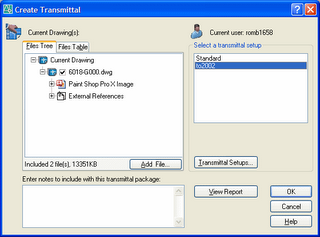 This dialog displays a listing of the drawing and its dependencies (Xrefs, Images, Fonts, Pen Tables, etc.). Use the Transmittal Setups... button to create named jobs with specific transmittal parameters.
This dialog displays a listing of the drawing and its dependencies (Xrefs, Images, Fonts, Pen Tables, etc.). Use the Transmittal Setups... button to create named jobs with specific transmittal parameters.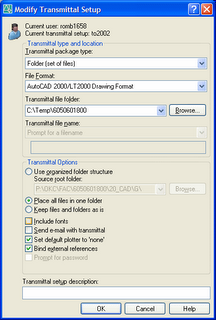 In this example we're creating a named Transmittal Setup called to2002 in which we:
In this example we're creating a named Transmittal Setup called to2002 in which we:- Send all files to a folder. (We could alternatively create a ZIP file at this step.)
- Convert our files to AutoCAD 2000 format.
- We are also opting to set the default plotter to 'none' so our consultant/client doesn't get those annoying plotter not found errors.
- Lastly, we're binding the Xrefs as we create the transmittal.
Now, anytime we wish to create a transmittal of this, or any other drawing, using this setup, it is immediately available to us from the Create Transmittal dialog.
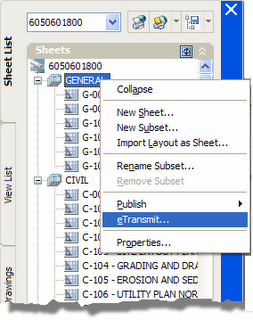 You can also execute eTransmit from the sheet set by right-clicking on the selected sheet(s), subset(s), or sheet set name and choosing eTransmit... from the menu.
You can also execute eTransmit from the sheet set by right-clicking on the selected sheet(s), subset(s), or sheet set name and choosing eTransmit... from the menu.
There are a couple of important distinctions between creating transmittals from the Sheet Set as opposed to using the eTransmit command:
- You can transmit multiple sheets using the Sheet Set method.
- eTransmit from the Sheet Set references Transmittal Setups stored in the DST as opposed to the current user. This makes them immediately accessible to everyone on the team.
This Sheet Set transmittal information is coming from the current Sheet Set as opposed to the first image where it's based on the current user.
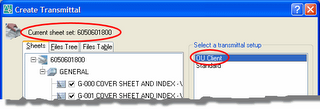


1 Comments:
This comment has been removed by a blog administrator.
Post a Comment
Subscribe to Post Comments [Atom]
<< Home