AutoCAD in a Networked Environment
AutoCAD "Out of the Box" is not tuned to perform particularly well in a LAN/WAN environment. This tip is about ways to make AutoCAD respond faster in a networked environment.
--------------------------------------------------------------------------------
Autodesk's Infamous Explorer Shell Extension
Since Autodesk included the ability to add digital signatures to drawings, they've also included an Explorer shell extension that allows Explorer to display signed .DWG files with a different icon than unsigned .DWG files. When Explorer lists .DWG files in a folder, it has to examine each file to determine whether or not it is signed and then display the correct icon. This takes time. On your local workstation's folders the extra time is insignificant; however on a LAN the lag is noticeable, and across the WAN the lag can be crippling. The Explore lag occurs in AutoCAD File Dialogs as well as just plain Explorer.
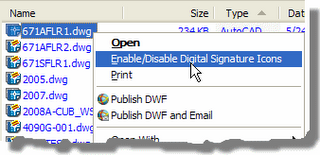 By default this shell extension is installed and enabled with any Autodesk product. To disable it, right-click on any .DWG file and choose "Enable/Disable Digital Signature Icons" from the menu. In the Signature Validation Options dialog uncheck the "Validate digital signatures and display special icons" check box. Click OK. Reboot.
By default this shell extension is installed and enabled with any Autodesk product. To disable it, right-click on any .DWG file and choose "Enable/Disable Digital Signature Icons" from the menu. In the Signature Validation Options dialog uncheck the "Validate digital signatures and display special icons" check box. Click OK. Reboot. Any AutoCAD product install or update will re-enable this shell extension, so you may get to do this more than one time. Anytime your browser access becomes slow, check this setting.
Any AutoCAD product install or update will re-enable this shell extension, so you may get to do this more than one time. Anytime your browser access becomes slow, check this setting.Disabling the the digital signature icon display does not invalidate a drawing's digital signature. End users are still notified on Open that they're opening a signed drawing.
Bad Printers
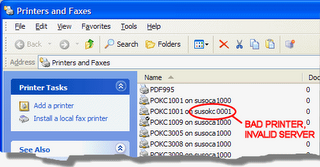 AutoCAD products make use of your Windows system printers. If you have a "bad" printer, AutoCAD's PLOT and OPTIONS dialogs take a long time to display as the system tries to validate the bad printer. Use Start > Printers and Faxes to ensure that all of your printers are correct, i.e. delete the invalid ones.
AutoCAD products make use of your Windows system printers. If you have a "bad" printer, AutoCAD's PLOT and OPTIONS dialogs take a long time to display as the system tries to validate the bad printer. Use Start > Printers and Faxes to ensure that all of your printers are correct, i.e. delete the invalid ones.Bad Links
Invalid folders in Options or bad links will also cause significant slow downs as Windows tries to follow the bad links.
--------------------------------------------------------------------------------
Sheet Set Manager
My company has come to rely heavily on the Sheet Set
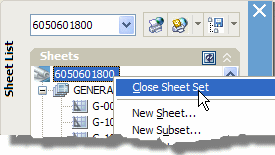 Manager (SSM). However, it appears to have scalability issues. This means that the more users accessing a Sheet Set Data Set (DST) at a time, the slower its overall performance becomes. So be sure to close the DST if you're not using it. Closing the SSM is not the same as closing the DST. To actually release the DST, you must right-click on the sheet set name in the SSM and select Close Sheet Set from the menu.
Manager (SSM). However, it appears to have scalability issues. This means that the more users accessing a Sheet Set Data Set (DST) at a time, the slower its overall performance becomes. So be sure to close the DST if you're not using it. Closing the SSM is not the same as closing the DST. To actually release the DST, you must right-click on the sheet set name in the SSM and select Close Sheet Set from the menu.Sheet Set System Variables
There are some AutoCAD system variables that affect the SSM:
SSMAUTOOPEN
Saved in: User settings
Initial value: 1
Automatically opens the sheet set when a drawing associated with a sheet is opened. To prevent AutoCAD from opening a DST automatically, I recommend setting this value to 0 (zero) in a multi-user environment.
SSMSHEETSTATUS
Saved in: Registry
Initial value: 2
Controls how the status data (whether sheets are open
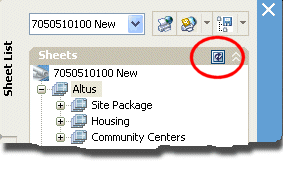 ed, missing, etc.) in a sheet set is refreshed. A value of 2 causes the sheet set display to refresh based on the interval set by SSMPOLLTIME (default 60 secs). A value of 1 causes the sheet set display to refresh when the sheet set is updated. Both of these settings will generate traffic on the network. I recommend you set this to 0 (zero, Off) and refresh the display yourself as necessary. There's a tiny little button on the SSM specifically for refresh. Alternatively, you could increase the interval specified by SSMPOLLTIME and leave SSMSHEETSTATUS at the default of 2.
ed, missing, etc.) in a sheet set is refreshed. A value of 2 causes the sheet set display to refresh based on the interval set by SSMPOLLTIME (default 60 secs). A value of 1 causes the sheet set display to refresh when the sheet set is updated. Both of these settings will generate traffic on the network. I recommend you set this to 0 (zero, Off) and refresh the display yourself as necessary. There's a tiny little button on the SSM specifically for refresh. Alternatively, you could increase the interval specified by SSMPOLLTIME and leave SSMSHEETSTATUS at the default of 2.


13 Comments:
Thanks Ward, I am bookmarking you for future reference. Very kind of you to share these tips with the rest of the world.
- Flip
Thanks for the nice comment flip. But you really shouldn't, my head barely fits through doors now. :-)
it is 'SSMPOLLTIME', correct?
You are correct CR it is indeed SSMPOLLTIME. I've corrected my gaffe in the original post. Thanks, my head is now the proper size again.
I am working in a similar environment - we have issues with the sheet set taking forever to load after clicking open. Is this associated somehow or are there "other" hidden files or something it is trying to access which takes it a long time?
Thanks.
Sheet Sets are notoriously slow across the WAN. They're slow enough across the LAN. The settings I mentioned in regard to DST files will definitely help, but are probably not enough in and of themselves for acceptable access speeds in a WAN environment. Autodesk is aware of this and has promised me that they are investigating alternative solutions.
One of the solutions my company invested in was a product from Riverbed called Steelheads. This server/software combination goes a long way toward providing near LAN speeds on our WAN. It's not cheap by any means, but still, it is an affordable solution to even medium sized companies.
The solution uses advanced compression techniques to send data, but perhaps more importantly the software interrupts much of the "handshaking" that occurs during Windows file access operations thus reducing latency. This dramatically enhances WAN access provide there is adequate bandwidth too. Check them out. And tell them I sent you; maybe I'll get a little kick-back out of it. :-)
Does this work in ADT 2007? The 'Close Sheet Set" option is not there.
So kind of you. Thanks a ton ward. It is good to see that you have shared very useful tips with whole universe. The thing i loved most is the description with pictures.
hi
The tip that you mentioned is about making AutoCAD respond faster in network environment This is a useful tip I had disabled shell extension but never knew that install or update will re-enable this shell extension.So you helped me track it.Thanks
Great blog!. Thanks for the article!
I'm doing a small project and while I have a set of hand drawn "blue prints" that I made up myself I would like to create something a bit more clean looking.. . Is there any sort of AutoCAD software available free? Something that would allow me to take my hand drawing and make it more presentable looking?.
Solid Works
Thanks,, its help me out
AutoCAD Tutorial
Post a Comment
Subscribe to Post Comments [Atom]
<< Home