Polar Mode
Are you Orthodox?
Ortho is one of the favorite drawing modes in AutoCAD. Hitting the F8 key, to toggle Ortho on and off, is almost a reflex for most of us. In this tip I'm asking you to unlearn it. There's a better way. Heresy you say?
Polar mode was introduced in AutoCAD 2002. In this heretic's opinion, it does away with the need for Ortho mode. Polar mode is toggled On/Off with the F10 key (or the Polar button on your task bar). By default the four ortho angles are the default polar angles. As you draw or drag, you will snap to these angles as you come near to them, so you can use free angles or polar angles automatically without toggling any mode settings.
In this example image, I'm drawing a line. The first segment was drawn at an arbitrary angle. The second segment will be exactly 0 degrees because Polar mode is active and I'm close to a polar angle. A fine dashed line appears along the polar angle when you're ready to snap to it.
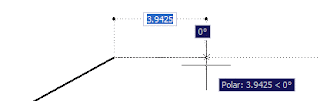 The aperture size determines how near you must approach the polar angle before AutoCAD snaps to it. (The APERTURE system variable controls the size of the object snap target box.)
The aperture size determines how near you must approach the polar angle before AutoCAD snaps to it. (The APERTURE system variable controls the size of the object snap target box.)You can also add other polar angles to the traditional four orthogonal angles.
Right-click on the Polar button on your status bar and select Settings... to change your polar angle settings. (Or enter DSETTINGS at the command line and choose the Polar Tracking tab.)
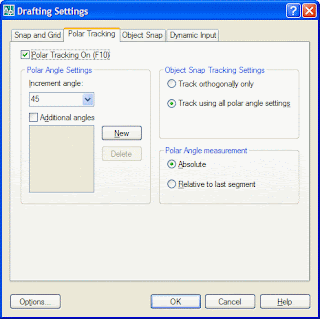
Here you can change the increment angle, even add your own, and tell Polar mode to track using the additional angles.
If you become an adherent of Polar mode, you will eventually find that you're trying to draw a non-constrained line near to a polar angle and AutoCAD is snapping to the polar angle. You can press and hold down the F10 key to override Polar mode for the next pick.
I expect that this tip may prove polarizing, but before you make a pariah of me, give Polar a try and see if you don't become a believer.


3 Comments:
One of my techniques when using POLAR is to make sure that the "Relative to Last Segement" radio button checked (as opposed to using "Absolute").
This treats the object you are snapping from as angle "zero".
Here's a for-instance...
I draw a lot of watermains in real-world, and I have additional angles set that represent the different angles for bends (11.25 22.5 45 & 90).
Now, let's say I have a watermain drawn on my Civil drawing, and it is drawn at an angle of 53.6598 degrees in real-world, but I need a new segment of watermain drawn from the endpoint which represents a 22.5 degree bend. When snapping to the endpoint of that line, my additional polar setting relative from last segment will let me draw that segement of watermain 22.5 degree angle..
This prevents me from having to copy a segement of watermain, rotating it 22.5 degrees, and then moving it into place.
Is there any easy way to use the polar mode with a drawing that has been twisted? Other than adding the polar angles, or changing the UCS, I don't know of a way. Both of the above solutions are typically too much trouble. So I end up using ORTHO instead, which doesn't seem to work with temporary tracking points.
Anon,
I've read your post several times, and I just can't figure what you're asking. Polar and ORTHO are nearly synonymous (if you don't add extra polar angles), except that Polar mode allows you to draw freely when not near an orthogonal angle. And both modes object track.
And by twisted do you mean non-orthogonal, or not 90 degrees? Rotating the UCS is exceptionally easy for this. Plus rotated UCSs can be stored with saved Views for even easier recall.
Give me an example of what you're trying to accomplish. I'm sure that I'm simply missing your meaning.
Post a Comment
Subscribe to Post Comments [Atom]
<< Home