A Quick Tip on Quick Leader
AutoCAD Leaders automatically add a tail if the angle of the leader is greater than 15 degrees from horizontal. The length of the tail is the same as the size of the arrowhead.
Don't draw the tails! Why? Because, by default, Leaders are associated with the Text. This means that if you ever move the Text, the Leader automatically goes with it. In the image below the grey objects indicate the original placement of the leaders. The leader on the left was drawn without a tail. I manually drew the tail for the leader on the right.
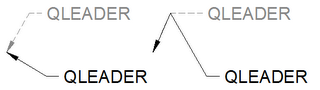
When the text is moved, as represented by the black objects, the last drawn point of the leader follows the text. If this point gets away from horizontal, AutoCAD adds the tail for you automatically.
If you don't like the way that AutoCAD draws or manages the leader tails for you, your only recourse is to not use associative leaders. You have to place your text, then come back later and draw the leaders, hitting Esc when prompted for text. Leaders do not honor DIMASSOC (or DIMASO).


8 Comments:
Awesome tip, never thought to try that. that saves muy mucho headaches!!
- T
In Acad '07, if you use osnaps to attach leaders to objects, they will be associative and the arrowhead will follow if the object is moved.
Quick question about leader attachemnt. Can you tell me how to change the default settings that dictate where the text is placed in relation to the leader/tail? My company wants our text placed at the middle of the top line, however the program defaults to middle of the bottom line each time. The manual fix is not difficult, but I would prefer to be able to do it once and forget about it.
Thanks
Shawn
I'm using AutoCAD 2006 (or 2007) and the Qleader prompt is:
Specify first leader point, or [Settings] <Settings>:
Hit Enter (or "S" Enter) to display the Leader Settings dialog. Go to the Attachment tab and set the multi-line text attachment to "Middle of top line" for both left and right side text. This setting is permanent until changed again.
I know to do that, but it gets frustrating doing that once per drawing, plus having to go back through and get all the others to follow suit is a bit much. I would much prefer to fiddle with the appropriate system variable or line of code that dictates the default setting so that I can deal with this once from here on out. Any ideas?
Is there any way to change to minimum angle for autocad to draw a tail on the leader? I really hate how any leader under 15 degrees is jsut an angled line leading to text; there must be soem sort of system variable that i can adjust to draw a tail for any leader over, say, 1 degree. Seriously, if someone can tell me how to do this i'll be so effing psyched.
No soap Sol sorry.
Dimensions always seem to be just one variable shy of being exactly the way we want them. *sigh* (Though, do we really want yet another dimvar?)
It may be programmatically possible, but it's beyond my ken.
how to draw a simple arrow in the "solid edge, came the answer to prokopevdaniil@gmail.com
Post a Comment
Subscribe to Post Comments [Atom]
<< Home